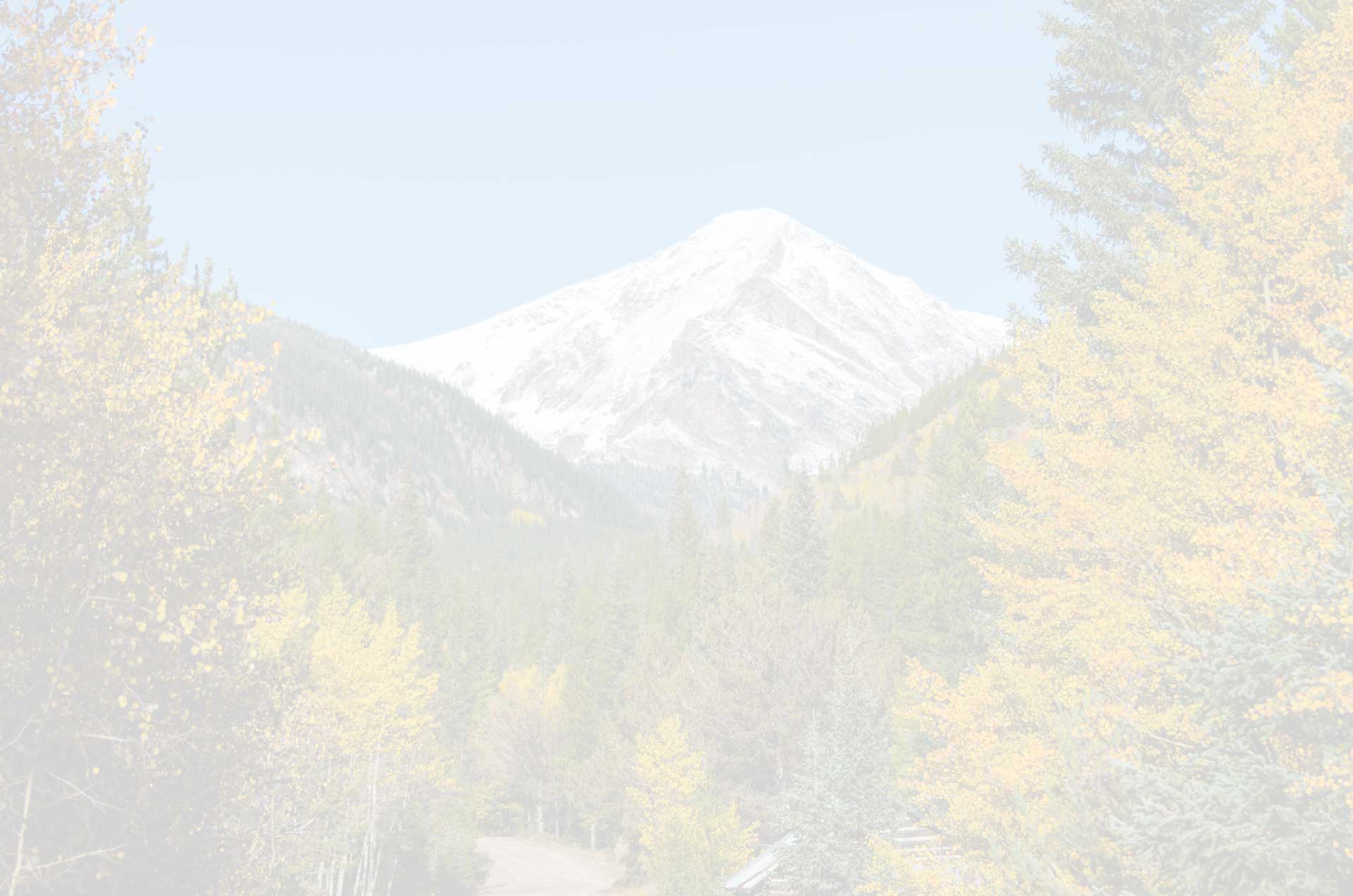I just got back from vacation in Florida, and eagerly pulled the images off my smartphone (Samsung Galaxy S2). The disappointment of this experience suggests a few fixes:
PROBLEM: LOW RESOLUTION
One image in particular held great promise. Walking through the Six-Mile Cypress Slough near Fort Myers, I found this great location where the swamp below was reflecting the trees and sky above. By leaning over the railing, I got myself in the picture. ALAS! My smartphone camera had at some point changed to 640×480 pixels. I always shoot at highest resolution, and really don’t know how this happened!

PARTIAL FIX: While I have not found a settings lock on the stock camera on this smartphone, I did discover that I can make better choices about which settings shortcuts show up on the camera (see the original shortcuts in the screen capture below, and then the more helpful shortcuts in the picture below that one). I made one of the settings shortcuts the resolution setting. That way, I at least have a chance of noticing when the resolution is something other than “8M” (8 Megapixels). It took a little research to find out how to actually SAVE these new shortcuts: I had to double click the “Return” button to exit the app; otherwise, the default shortcuts would show up next time I restarted the camera.

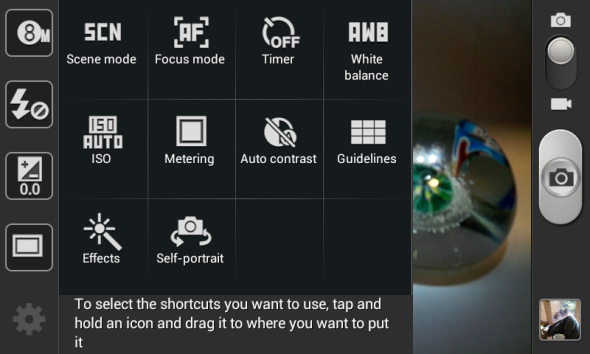
PROBLEM: NO EXPOSURE LOCK
Down at the beach, I wanted to get a sunset shot with nice saturation. With dedicated cameras, I’d generally do that by pointing higher in the sky and locking the exposure and then recomposing the shot (camera “thinks” there is plenty of light since I locked in on the brighter sky above and so it doesn’t open up too much when the shot is recomposed and darker foreground and sunset are in the metered area–which would result in a washed out sunset). Well, I don’t believe this phone camera has exposure lock.
PARTIAL FIX: As illustrated above, I added the Exposure Value compensation setting in the ever-present shortcuts. This way, I have quick access to exposure compensation while I’m composing the photo, and can get a preview of what the shot will look like with compensation.

In the process of looking for better settings for the camera, I have experimented with some alternate camera apps, and may review those later.